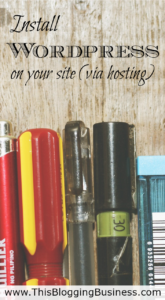 You’re almost there! Just one more step and then you’ll be ready to start blogging on your very own site. So far, you we’ve gone through these steps:
You’re almost there! Just one more step and then you’ll be ready to start blogging on your very own site. So far, you we’ve gone through these steps:
Why start your own personal development blog?
Registering a domain name
Hosting
Connect your domain to your hosting
When you set up your HostGator account you will receive a welcome email with all the details for your account. Included in that will be your cpanel (or Control Panel) username and password.
- Log into your cPanel.
- In the Software/Services section, click on the Quick Install icon:
- In the left menu, under Popular Installs, click WordPress, then click Install WordPress:
- Complete the form that appears with the following details:
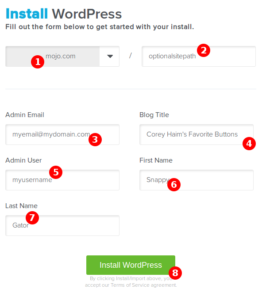
- The Base Domain for your installation.
- Just leave this sub-directory blank
- For Admin Email, enter an email address where you want the admin password emailed to. Make sure this is a working email address.
- For Blog Title, enter the name of the website. This is what will appear in the header as the name of your site.
- For Admin Username, enter your preferred user name.
- Your first name.
- Your last name.
- Click Install WordPress when you’re ready to proceed.
A progress bar at the top of the page will let you know when installation is complete. Once complete, you will be able to start working on your WordPress site. Check your email for your WordPress username and password as well as a link to your WordPress dashboard.
You may also find your credentials by clicking View Credentials in the bar at the top of the page:
If you get stuck, Hostgator have a great little video in their support articles that explains it really well:
And you’re done!
There’s a little bit you need to learn about using WordPress, but it’s not hard at all. For now, you’ve done enough to enable you to start blogging away on your own blog. Well done, you!
